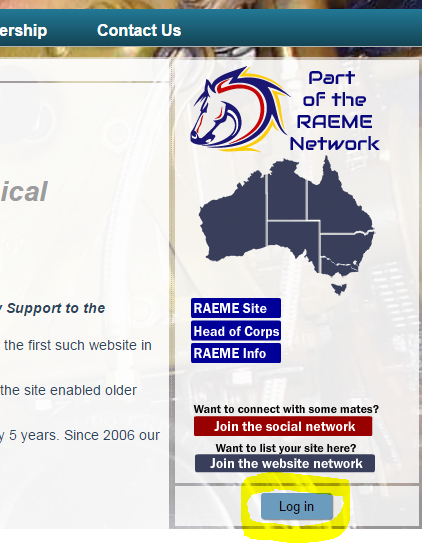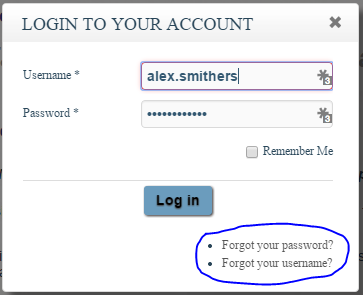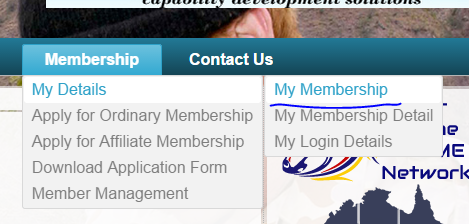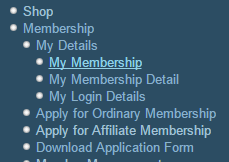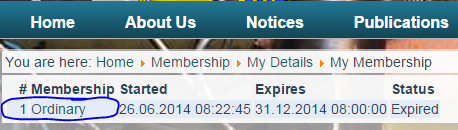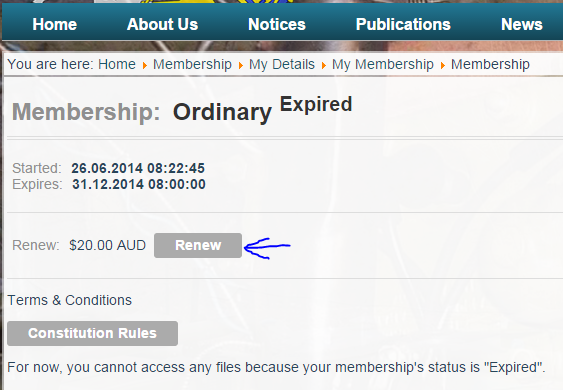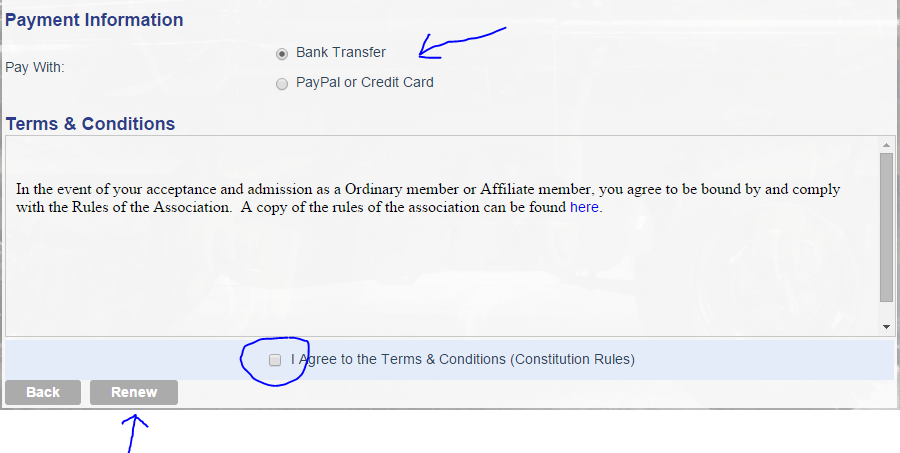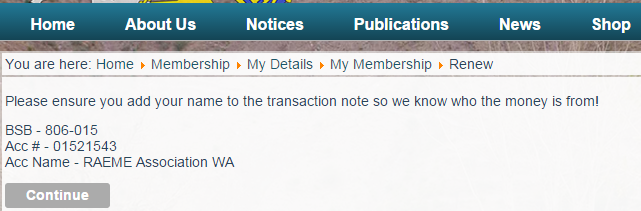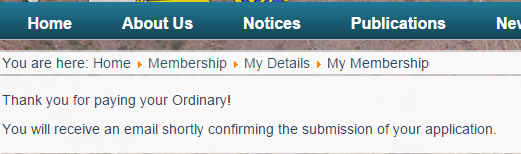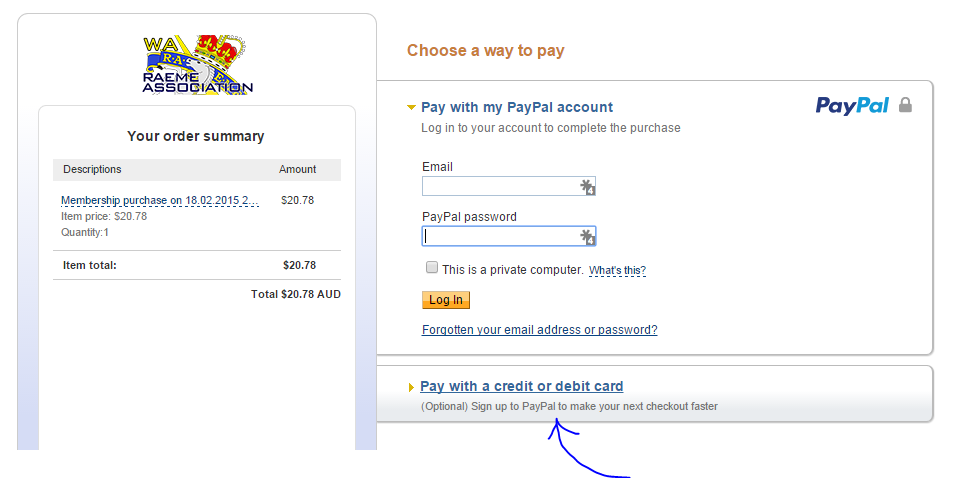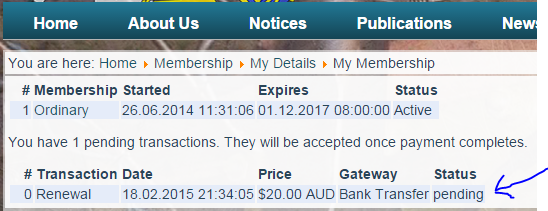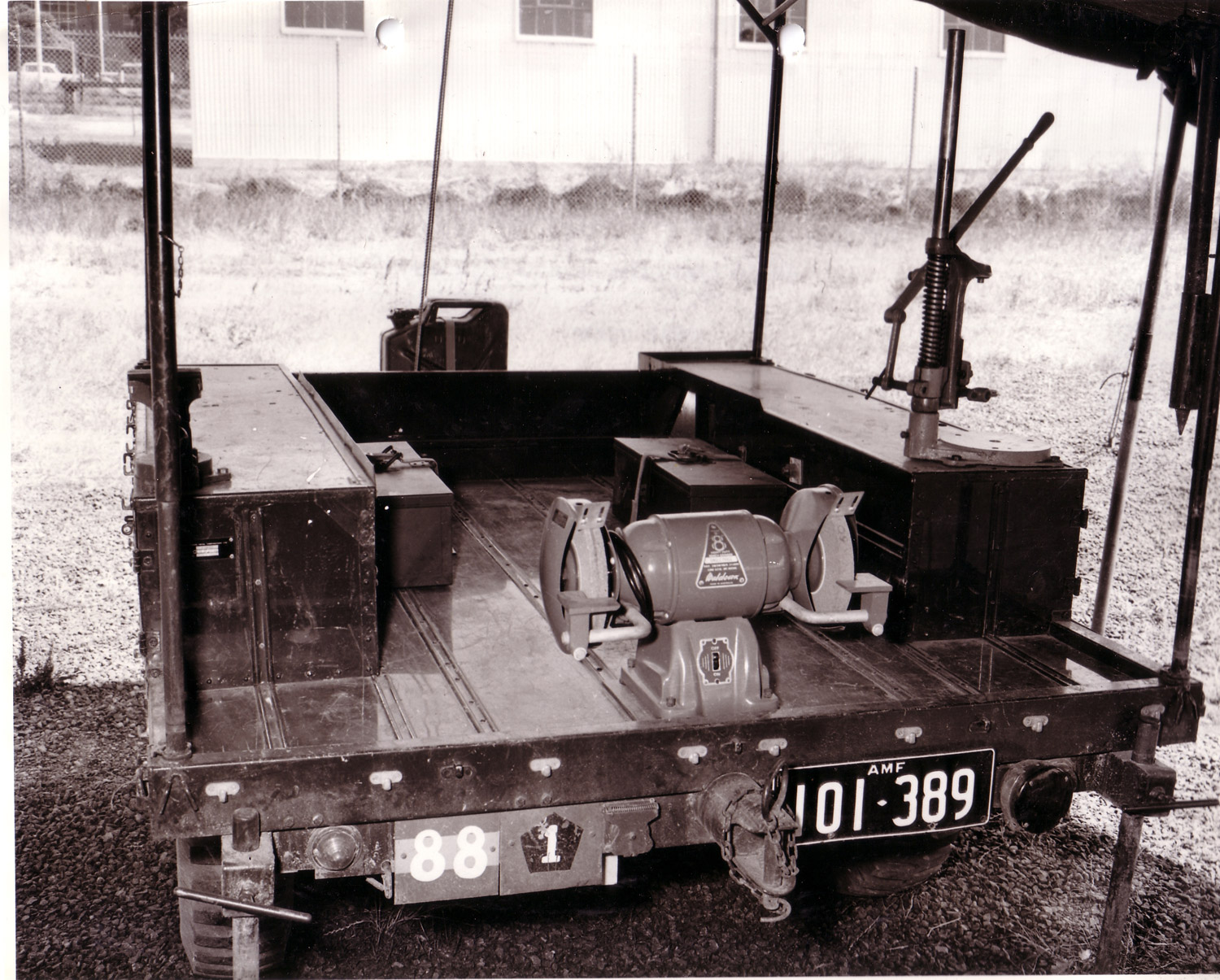This is a step-by-step guide on how to renew your membership.
Step 1
Open up your Internet Explorer and navigate to http://wa.raeme.org.au/ (If you are reading this you have already done it!)
Step 2
Login to the website so you can view your membership details. Click the Login button located on the right hand side.
Once you click the Log in Button you will see the login screen.
Enter your user id and password and click "Log in". If you have forgotten your details, use the Forgot options located on the bottom right of the login form (circled above) and follow the prompts.
Step 3
Using the menu at the top, select Membership > My Details > My Membership
If your browser does not display the menu correctly, you can use the menu at the bottom of the page to navigate the site.
Step 4
Select your membership from the list by clicking on the line.
Step 5
Click on the "Renew" button to renew your membership.
Step 6
Once you have clicked the renew button in the previous step you will have all your membership details displayed. Please take the time to review each field and update as required.
Once you have updated your membership details, at the bottom of the page you will see the Payment Methods and Terms and Condition option. See below.
Select the desired payment method. Note: if you wish to pay by cheque, use the Bank Transfer option and post your cheque to the Association.
Once you have selected your Payment method, you have to agree to the terms and conditions of the Association. You will not be able to progress further if you do not check this box!
If you have agreed to the Terms and Conditions, selected a Payment method, and updated your membership details... Click the "Renew" button to progress to payment.
Step 7
Pending on what payment method you have chosen will affect what is displayed.
Bank Transfer Option
You will see a message instructing you to transfer the money to the required account. The Account Name, BSB, and Account code are displayed. You are also reminded to include your name in the transaction. Again, if you wish to pay by cheque, click continue and post the cheque to the Association.
Once you have confirmed you have the details click the Continue button. You will then see the following message.
You will also receive an email stating that you are renewing your membership. The email will also contain the account details also.
PayPal or Credit Card Option
If you are paying by Credit Card, you will be taken to the PayPal website. YOU DO NOT HAVE TO HAVE A PAYPAL ACCOUNT!!!!! Below the login section on the PayPal page is the option to make a Credit Card Payment. See below. Follow the onscreen prompts to make the Payment. Note: It will ask if you want to create a PayPal account. This is totally up to your discretion!
If you have a PayPal account, login as normal and make payment by following the on screen prompts.
When you have completed your payment you will be taken back to the Thank you page as shown previosly.
You will receive an email notifying that you are renewing your membership.
After Payment is Receipted
Once Payment has been receipted you will receive an email stating your membership payment has been receipted and your membership has been renewed for the period. For PayPal and Credit Card Payments, this will occure in a matter of minutes. For other payment methods, it will take time to be validated. The treasurer needs to confrm that the money has been received before the Membership Manager can approve your renewal.
If you wish to check your status of your renewal, repeat the above steps 1 through 3 as required and you will see the status of your renewal. See image below.
And If All Else Fails?
If you get stuck or you encounter problems that are confusing, contact the Webmaster via the Contact Us menu. Let the Webmaster know that you are having problems and leave a Phone Number and a time you prefer to be called and he will try and help you out!</p